How to Use the Journey Planner
Check journey times, compare prices and book tickets, all up to 12 weeks ahead
If you’d like to find out more about the Journey Planner and how to get the most out of it, read our guide below.
How to use the Journey Planner
1. Planning Your Journey
Select the station that you’re Departing from and the station you’re Going to by typing the station name or 3 letter code. E.g. London Victoria (VIC)
You can customise your route by clicking Route via / avoid

Select whether you are making a Single or Return journey
Choose your travel dates and times

Select the number of passengers
Add any Railcards

You can further customise your journey by clicking Journey options
Click Get times and prices to see your results
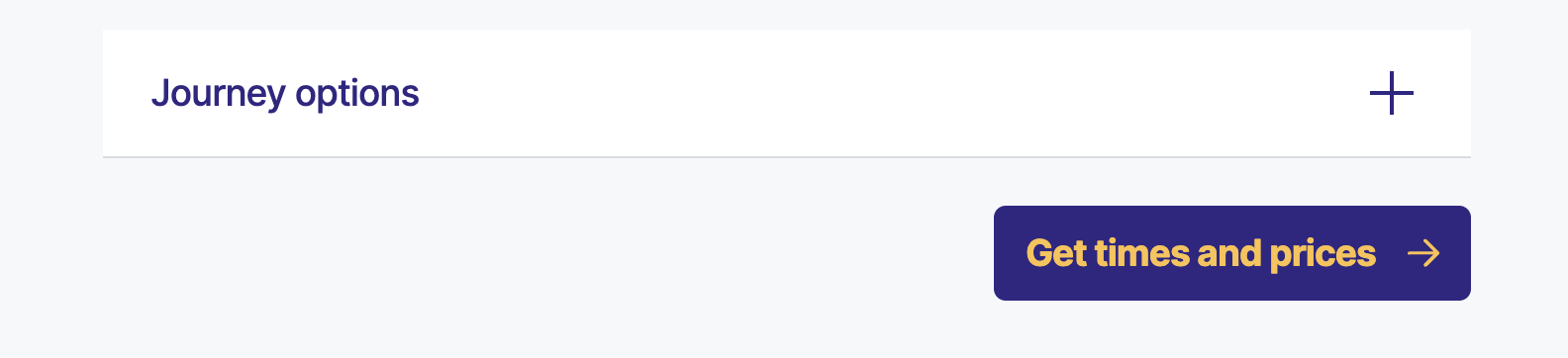
2. Viewing and choosing your options on the results page
The top of the results page will display your chosen journey details and any Railcard discounts.
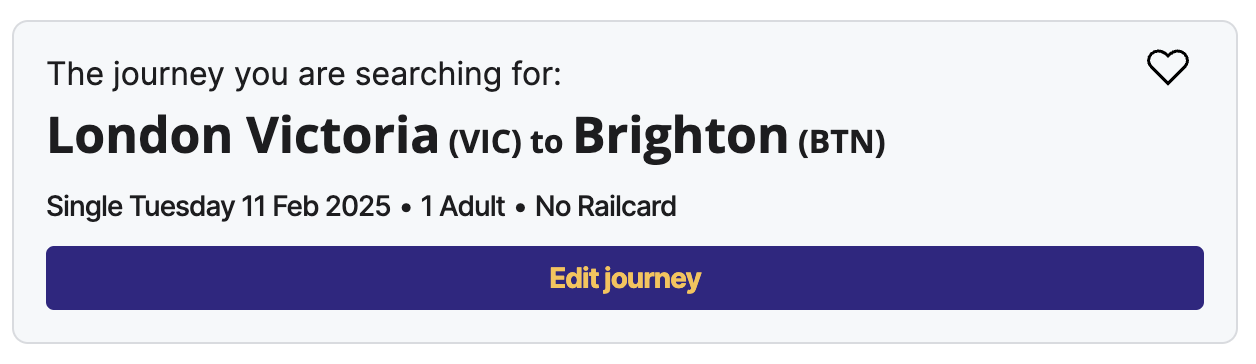
You can click Edit journey to make any changes.
To add the journey to your favourites, click the heart icon next to your Journey Planner search results. When the heart goes red, it is a favourite, and you will be able to view it in My Travel.
For a single journey
The results page will show the first 5 options for your outward journey.
You can also View earlier trains or View later trains by clicking the arrows at the top and bottom of the results list.
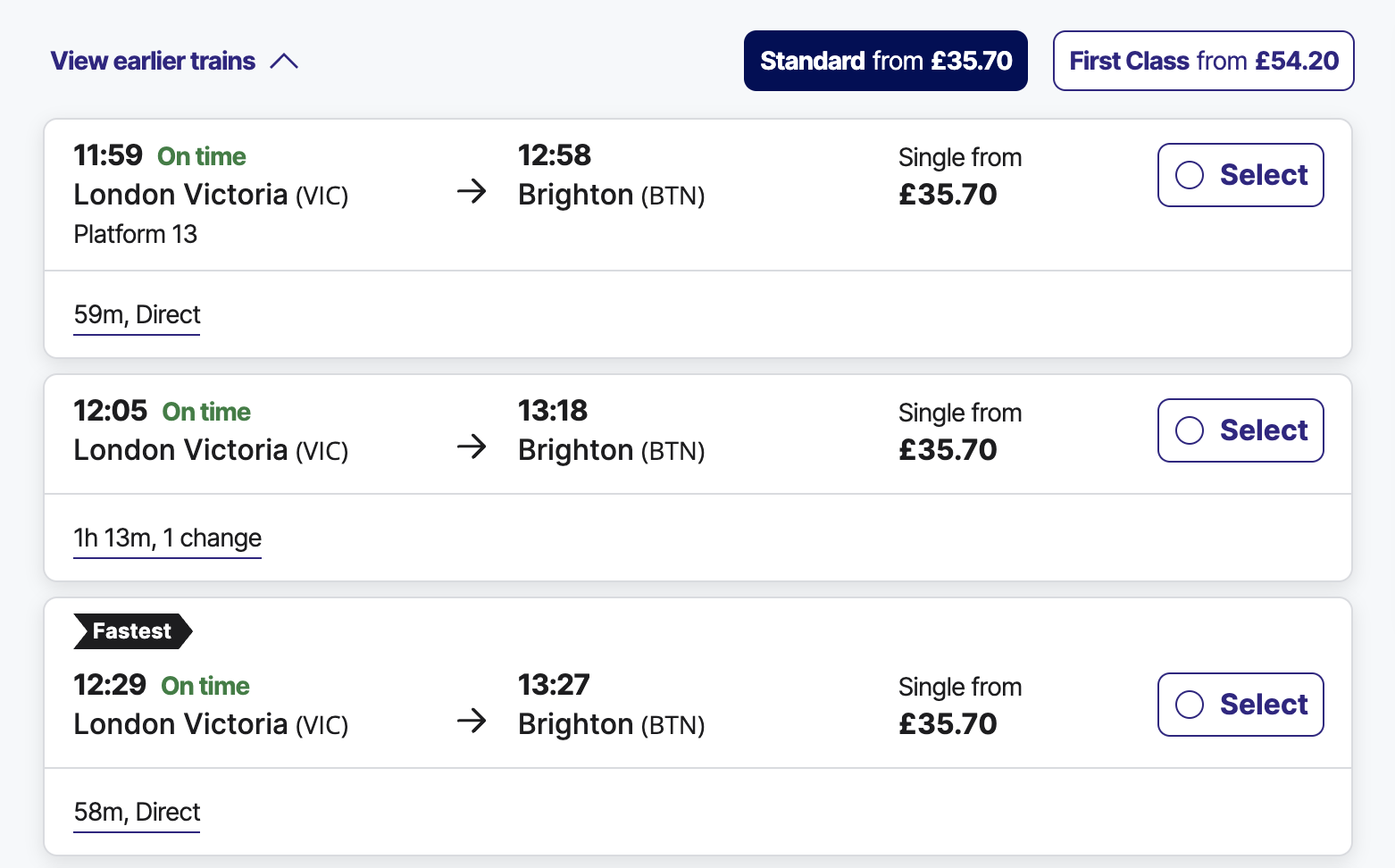
For each option you will be able to view:
Standard or First Class fares
The departure and arrival times
Whether all or part of your journey will include a ferry, bus or rail replacement service
Whether the service is on time or has any delays
Ticket price
Journey time and whether a service is Direct or has any changes
Whether the service is an Overtaken Train* – a faster train leaves after this one and will arrive at the destination before it does
You can also click the journey time and service information to see what stations the service/s stops at, and the cycle policies for the service/s and stations.
Choose the train you wish to travel on by clicking Select
When you have clicked it, you will automatically move to the next page to review your journey and select your tickets
You will see the total fares amount in a separate box
For a return journey
The first results page will show the first 5 options for your outward journey.
You can also View earlier trains or View later trains by clicking the arrows at the top and bottom of the results list.
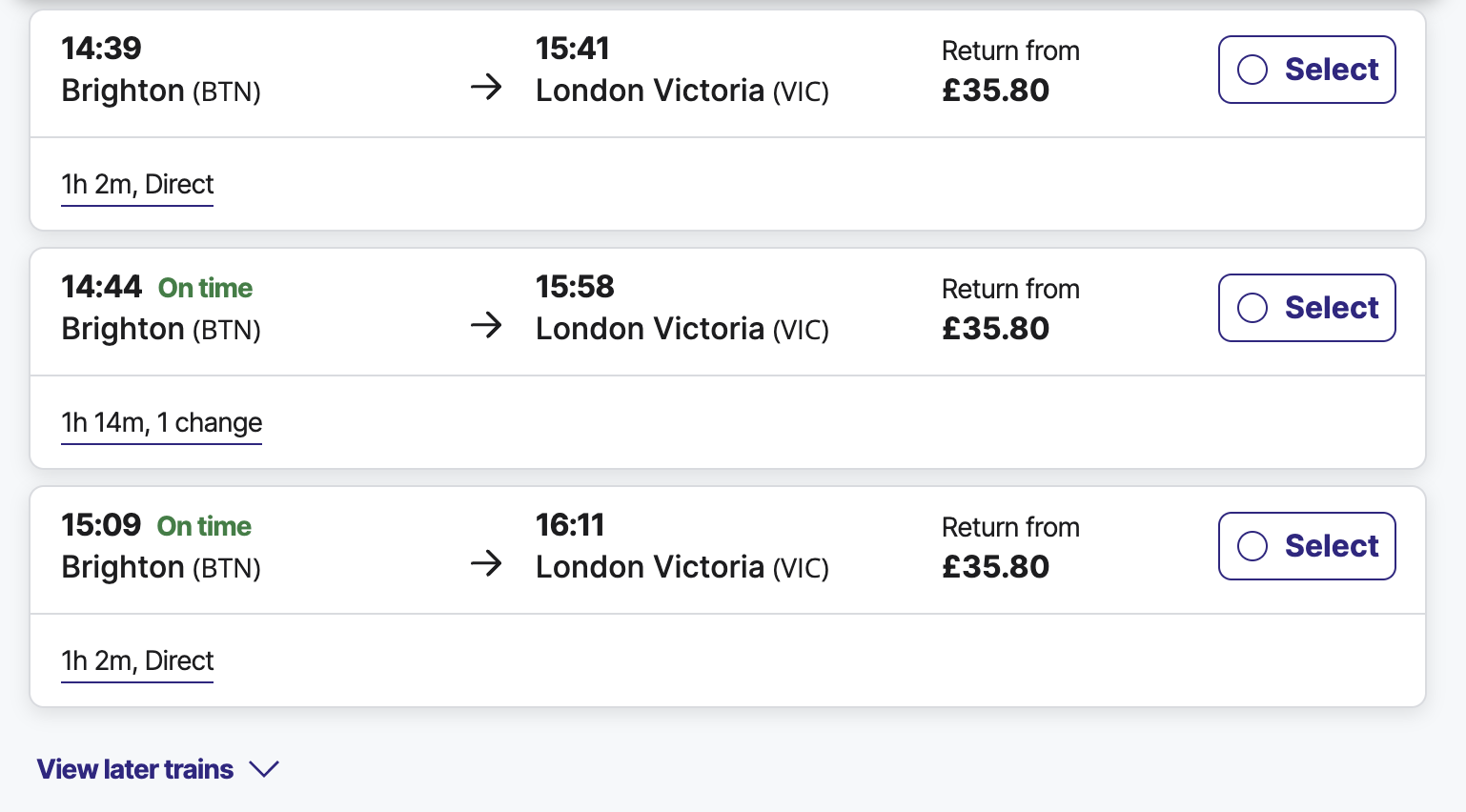
For each option you will be able to view:
Standard or First Class fares
The departure and arrival times
Whether all or part of your journey will include a ferry, bus or rail replacement service
Whether the service is on time or has any delays
Ticket price
Journey time and whether a service is Direct or has any changes
Whether the service is an Overtaken Train* – a faster train leaves after this one and will arrive at the destination before it does
You can also click the journey time and service information to see what stations the service/s stops at, and the cycle policies for the service/s and stations.
Choose the train you wish to travel on by clicking Select
When you have clicked it, you will automatically move to the next page to select your return journey. After you have selected your return journey, you will automatically move to the next page to review your journey and select your tickets
You will see the total fares amount in a separate box
3. Reviewing and buying tickets
On the Review journey and select tickets page you will see all the details for the journey you have chosen. You can also:
Switch between Standard and First Class tickets
See alternative tickets and prices
Set alerts for your journey
See information about your chosen ticket type
Once you are completely happy with your choice, just click Buy tickets.
This will send you to a train company ticket page to complete your purchase.
Advertisement
* What does Overtaken Train mean?
When a service is shown as being an Overtaken Train, it means that a faster train leaves the same station later than this service and will arrive at the destination station before it.

